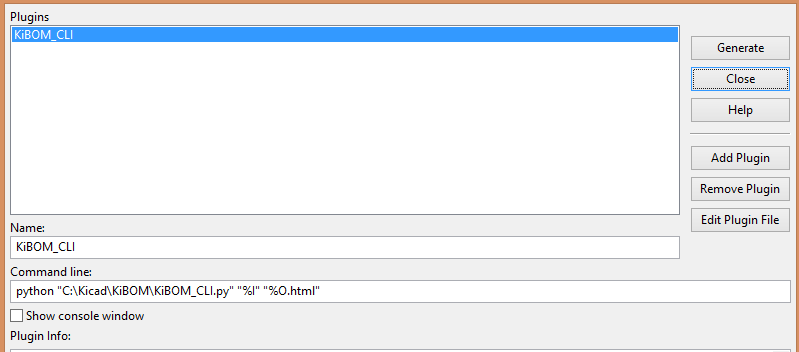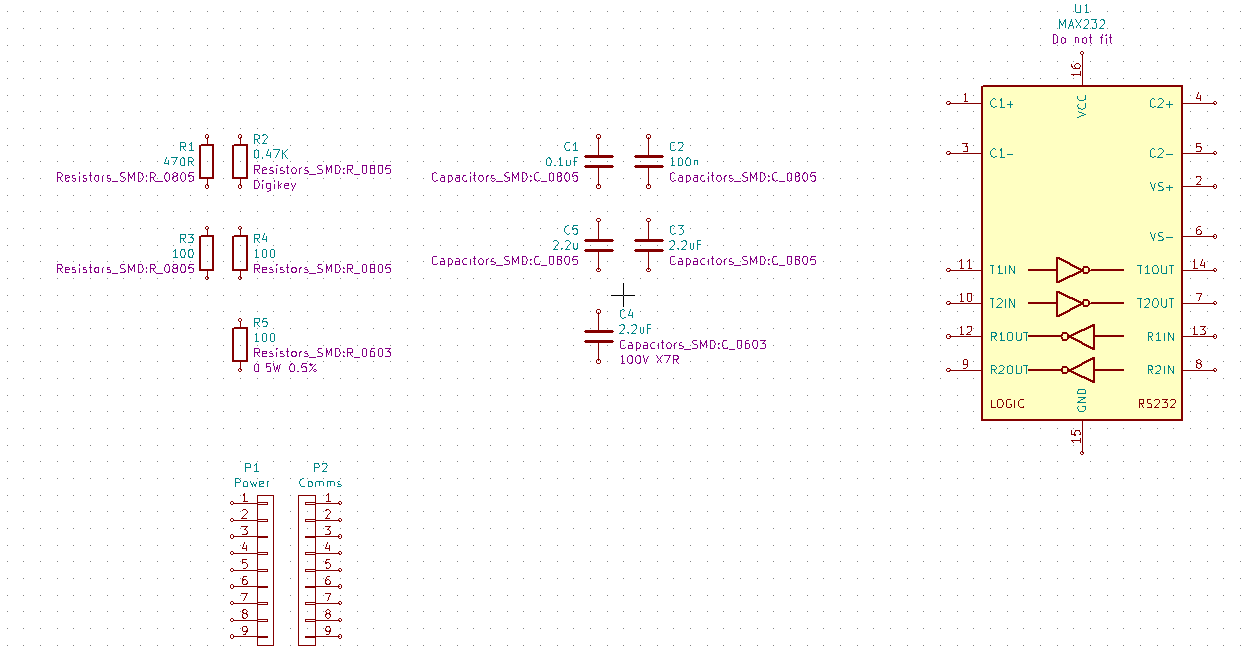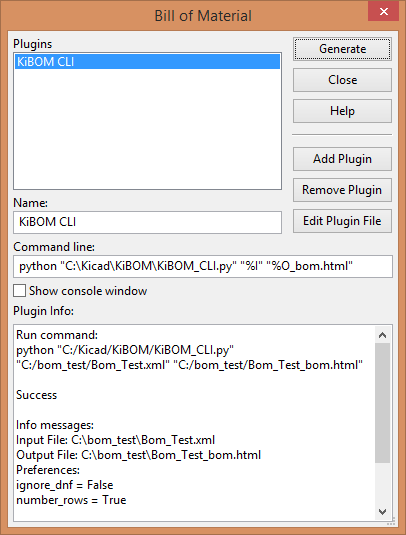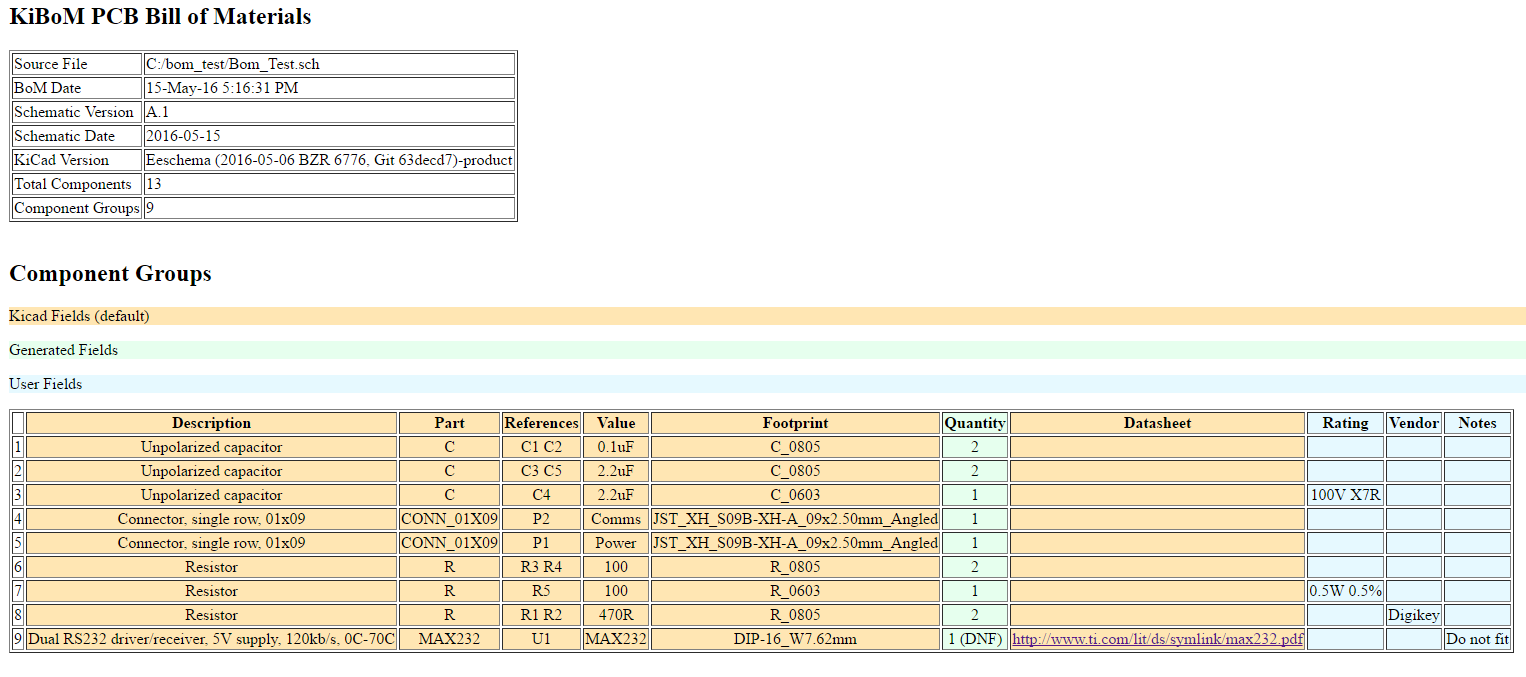23 KiB
KiBoM
Configurable BoM generation tool for KiCad EDA (http://kicad-pcb.org/)
Description
KiBoM is a configurable BOM (Bill of Materials) generation tool for KiCad EDA. Written in Python, it can be used directly with KiCad software without the need for any external libraries or plugins.
KiBoM intelligently groups components based on multiple factors, and can generate BoM files in multiple output formats.
BoM options are user-configurable in a per-project configuration file.
Usage
The KiBOM_CLI script can be run directly from KiCad or from the command line. For command help, run the script with the -h flag e.g.
python KiBOM_CLI.py -h
usage: KiBOM_CLI.py [-h] [-n NUMBER] [-v] [-r VARIANT] [-d SUBDIRECTORY]
[--cfg CFG] [-s SEPARATOR]
netlist output
KiBOM Bill of Materials generator script
positional arguments:
netlist xml netlist file. Use "%I" when running from within
KiCad
output BoM output file name. Use "%O" when running from
within KiCad to use the default output name (csv
file). For e.g. HTML output, use "%O.html"
optional arguments:
-h, --help show this help message and exit
-n NUMBER, --number NUMBER
Number of boards to build (default = 1)
-v, --verbose Enable verbose output
-r VARIANT, --variant VARIANT
Board variant(s), used to determine which components
are output to the BoM. Comma-separate for multiple.
-d SUBDIRECTORY, --subdirectory SUBDIRECTORY
Subdirectory within which to store the generated BoM
files.
--cfg CFG BoM config file (script will try to use 'bom.ini' if
not specified here)
-s SEPARATOR, --separator SEPARATOR
CSV Separator (default ',')
netlist The netlist must be provided to the script. When running from KiCad use "%I"
output This is the path to the BoM output. When running from KiCad, usage "%O" for the default option
- If a suffix is not specified, CSV output format will be used
- HTML output can be specified within KiCad as: "%O.html" or "%O_BOM.html" (etc)
- XML output can be specified within KiCad as: "%O.xml" (etc)
- XSLX output can be specified within KiCad as: "%O.xlsx" (etc)
-n --number Specify number of boards for calculating part quantities
-v --verbose Enable extra debugging information
-r --variant Specify the PCB variant(s). Support for arbitrary PCB variants allows individual components to be marked as 'fitted' or 'not fitted' in a given variant. You can provide muliple variants comma-separated. You can generate multiple BoMs at once for different variants by using semicolon-separation.
-d --subdirectory Specify a subdirectory (from the provided output file) into which the boms should be generated.
--cfg If provided, this is the BoM config file that will be used. If not provided, options will be loaded from "bom.ini"
-s --separator Override the delimiter for CSV or TSV generation
To run from KiCad, simply add the same command line in the Bill of Materials script window. e.g. to generate a HTML output:
Quick Start
Download and unzip the files almost anywhere.
When you start the KiCad schematic editor and choose Tools>Generate Bill of Materials expect a Bill of Material dialog. Choose the Add Plugin button, expect a file chooser dialog. Navigate to where you unzipped the files, select the KiBOM_CLI.py file, and choose the Open button. Expect another confirmation dialog and choose OK. Expect the Command Line: text box to be filled in, and for a description of the plugin to appear in the Plugin Info text box. Choose the Generate button. Expect some messages in the Plugin Info text box, and for a .csv file to exist in your KiCad project directory.
If you want other than .csv format, edit the Command Line, for example inserting ".html" after the "%O".
If you want more columns in your BoM, before you generate your BoM, in the schematic editor choose Preferences>Schematic Editor Options and create new rows in the Template Field Names tab. Then edit your components and fill in the fields. KiBoM will reasonably sum rows in the BoM having the same values in your fields. For example, if you have two components both with Vendor=Digikey and SKU=877-5309 (and value and footprints equal), there will be one row with Quantity "2" and References e.g. "R1, R2."
Features
Intelligent Component Grouping
To be useful for ordering components, the BoM output from a KiCad project should be organized into sensible component groups. By default, KiBoM groups components based on the following factors:
- Part name: (e.g. 'R' for resistors, 'C' for capacitors, or longer part names such as 'MAX232') note: parts such as {'R','r_small'} (which are different symbol representations for the same component) can also be grouped together
- Value: Components must have the same value to be grouped together
- Footprint: Components must have the same footprint to be grouped together (this option can be enabled/disabled in the bom.ini configuration file)
Custom Column Grouping
If the user wishes to group components based on additional field values, these can be specified in the preferences (.ini) file
Intelligent Value Matching
Some component values can be expressed in multiple ways (e.g. "0.1uF" === "100n" for a capacitor). KiBoM matches value strings based on their interpreted numerical value, such that components are grouped together even if their values are expressed differently.
Field Extraction
In addition to the default KiCad fields which are assigned to each component, KiBoM extracts and custom fields added to the various components.
Default Fields
The following default fields are extracted and can be added to the output BoM file:
Description: Part description as per the schematic symbolReferences: List of part references included in a particular groupQuantity: Number of components included in a particular groupPart: Part name as per the schematic symbolPart Lib: Part library for the symbol (default - not output to BoM file)Footprint: Part footprintFootprint Lib: Part footprint library (default - not output to BoM file)Datasheet: Component datasheet extracted either from user-included data, or from part library
User Fields
If any components have custom fields added, these are available to the output BoM file.
Multiple PCB Configurations
KiBoM allows for arbitrary PCB configurations, which means that the user can specify that individual components will be included or excluded from the BoM in certain circumstances.
The preferences (.ini) file provides the fit_field option which designates a particular part field (default = "Config") which the user can specify whether or not a part is to be included.
DNF Parts
To specify a part as DNF (do not fit), the fit_field field can be set to one of the following values: (case insensitive)
- "dnf"
- "do not fit"
- "nofit"
- "not fitted"
- "dnp"
- "do not place"
- "no stuff"
- "nostuff"
- "noload"
- "do not load"
Note:
If the Value field for the component contains any of these values, the component will also not be included
PCB Variants
To generate a BoM with a custom Variant, the --variant flag can be used at the command line to specify which variant is to be used.
If a variant is specified, the value of the fit_field field is used to determine if a component will be included in the BoM, as follows:
- If the fit_field value is empty / blank then it will be loaded in ALL variants.
- If the fit_field begins with a '-' character, if will be excluded from the matching variant.
- If the fit_field begins with a '+' character, if will ONLY be included in the matching variant.
Multiple variants can be addressed as the fit_field can contain multiple comma-separated values. Multiple BoMs can be generated at once by using semicolon-separated values.
- If you specify multiple variants
- If the fit_field contains the variant beginning with a '-' character, it will be excluded irrespective of any other '+' matches.
- If the fit_field contains the variant beginning with a '+' and matches any of the given variants, it will be included.
e.g. if we have a PCB with three components that have the following values in the fit_field field:
- C1 -> "-production,+test"
- C2 -> "+production,+test"
- R1 -> ""
- R2 -> "-test"
If the script is run with the flag --variant production then C2, R1 and R2 will be loaded.
If the script is run without the --variant production flag, then R1 and R2 will be loaded.
If the script is run with the flag --variant test, then C1, C2 and R1 will be loaded.
If the script is run with the flags --variant production,test, then C2 and R1 will be loaded.
If the script is run with the flags --variant production;test;production,test, then three separate BoMs will be generated one as though it had been run with --variant production, one for --variant test, and one for --variant production,test.
Regular Expression Matching
KiBoM features two types of regex matching : "Include" and "Exclude" (each of these are specified within the preferences (bom.ini) file).
If the user wishes to include ONLY parts that match one-of-many regular expressions, these can be specified in REGEX_INCLUDE section of the bom.ini file
If the user wishes to exclude components based on one-of-many regular expressions, these are specified in the REGEX_EXCLUDE section of the bom.ini file
(Refer to the default bom.ini file for examples)
Multiple File Outputs
Multiple BoM output formats are supported:
- CSV (Comma separated values)
- TSV (Tab separated values)
- TXT (Text file output with tab separated values)
- XML
- HTML
- XLSX (Needs XlsxWriter Python module)
Output file format selection is set by the output filename. e.g. "bom.html" will be written to a HTML file, "bom.csv" will be written to a CSV file.
Configuration File
BoM generation options can be configured (on a per-project basis) by editing the bom.ini file in the PCB project directory. This file is generated the first time that the KiBoM script is run, and allows configuration of the following options.
ignore_dnf: Component groups designated as 'DNF' (do not fit) will be excluded from the BoM outputuse_alt: If this option is set, grouped references will be printed in the alternate compressed style eg: R1-R7,R18alt_wrap: If this option is set to an integerN, the references field will wrap afterNentries are printednumber_rows: Add row numbers to the BoM outputgroup_connectors: If this option is set, connector comparison based on the 'Value' field is ignored. This allows multiple connectors which are named for their function (e.g. "Power", "ICP" etc) can be grouped together.test_regex: If this option is set, each component group row is test against a list of (user configurable) regular expressions. If any matches are found, that row is excluded from the output BoM file.merge_blank_field: If this option is set, blank fields are able to be merged with non-blank fields (and do not count as a 'conflict')fit_field: This is the name of the part field used to determine if the component is fitted, or not.output_file_name: A string that allows arbitrary specification of the output file name with field replacements. Fields available:%O: The base output file name (pulled from kicad, or specified on command line when calling script).%v: version number.%V: variant name, note that this will be ammended according tovariant_file_name_format.
variant_file_name_format: A string that defines the variant file format. This is a unique field as the variant is not always used/specified.make_backup: If this option is set, a backup of the bom created before generating the new one. The option is a string that allows arbitrary specification of the filename. Seeoutput_file_namefor available fields.number_boards: Specifies the number of boards to produce, if none is specified on CLI with-n.board_variant: Specifies the name of the PCB variant, if none is specified on CLI with-r.hide_headers: If this option is set, the table/column headers and legends are suppressed in the output file.hide_pcb_info: If this option is set, PCB information (version, component count, etc) are suppressed in the output file.IGNORE_COLUMNS: A list of columns can be marked as 'ignore', and will not be output to the BoM file. By default, the Part_Lib and Footprint_Lib columns are ignored.GROUP_FIELDS: A list of component fields used to group components together.COMPONENT_ALIASES: A list of space-separated values which allows multiple schematic symbol visualisations to be consolidated.REGEX_INCLUDE: A list of regular expressions used to explicitly include components. If there are no regex here, all components pass this test. If there are regex here, then a component must match at least one of them to be included in the BoM.REGEX_EXCLUDE: If a component matches any of these regular expressions, it will not be included in the BoM.
Example configuration file (.ini format) default values shown
[BOM_OPTIONS]
; General BoM options here
; If 'ignore_dnf' option is set to 1, rows that are not to be fitted on the PCB will not be written to the BoM file
ignore_dnf = 1
; If 'use_alt' option is set to 1, grouped references will be printed in the alternate compressed style eg: R1-R7,R18
use_alt = 0
; If 'alt_wrap' option is set to and integer N, the references field will wrap after N entries are printed
alt_wrap = 0
; If 'number_rows' option is set to 1, each row in the BoM will be prepended with an incrementing row number
number_rows = 1
; If 'group_connectors' option is set to 1, connectors with the same footprints will be grouped together, independent of the name of the connector
group_connectors = 1
; If 'test_regex' option is set to 1, each component group will be tested against a number of regular-expressions (specified, per column, below). If any matches are found, the row is ignored in the output file
test_regex = 1
; If 'merge_blank_fields' option is set to 1, component groups with blank fields will be merged into the most compatible group, where possible
merge_blank_fields = 1
; Specify output file name format, %O is the defined output name, %v is the version, %V is the variant name which will be ammended according to 'variant_file_name_format'.
output_file_name = %O_bom_%v%V
; Specify the variant file name format, this is a unique field as the variant is not always used/specified. When it is unused you will want to strip all of this.
variant_file_name_format = _(%V)
; Field name used to determine if a particular part is to be fitted
fit_field = Config
; Make a backup of the bom before generating the new one, using the following template
make_backup = %O.tmp
; Default number of boards to produce if none given on CLI with -n
number_boards = 1
; Default PCB variant if none given on CLI with -r
board_variant = "default"
; When set to 1, suppresses table/column headers and legends in the output file.
; May be useful for testing purposes.
hide_headers = 0
; When set to 1, PCB information (version, component count, etc) is not shown in the output file.
; Useful for saving space in the HTML output and for ensuring CSV output is machine-parseable.
hide_pcb_info = 0
[IGNORE_COLUMNS]
; Any column heading that appears here will be excluded from the Generated BoM
; Titles are case-insensitive
Part Lib
Footprint Lib
[COLUMN_ORDER]
; Columns will apear in the order they are listed here
; Titles are case-insensitive
Description
Part
Part Lib
References
Value
Footprint
Footprint Lib
Quantity Per PCB
Build Quantity
Datasheet
[GROUP_FIELDS]
; List of fields used for sorting individual components into groups
; Components which match (comparing *all* fields) will be grouped together
; Field names are case-insensitive
Part
Part Lib
Value
Footprint
Footprint Lib
[COMPONENT_ALIASES]
; A series of values which are considered to be equivalent for the part name
; Each line represents a tab-separated list of equivalent component name values
; e.g. 'c c_small cap' will ensure the equivalent capacitor symbols can be grouped together
; Aliases are case-insensitive
c c_small cap capacitor
r r_small res resistor
sw switch
l l_small inductor
zener zenersmall
d diode d_small
[REGEX_INCLUDE]
; A series of regular expressions used to include parts in the BoM
; If there are any regex defined here, only components that match against ANY of them will be included in the BOM
; Column names are case-insensitive
; Format is: "ColumName Regex" (tab-separated)
[REGEX_EXCLUDE]
; A series of regular expressions used to exclude parts from the BoM
; If a component matches ANY of these, it will be excluded from the BoM
; Column names are case-insensitive
; Format is: "ColumName Regex" (tab-separated)
References ^TP[0-9]*
References ^FID
Part mount.*hole
Part solder.*bridge
Part test.*point
Footprint test.*point
Footprint mount.*hole
Footprint fiducial
Example
A simple schematic is shown below. Here a number of resistors, capacitors, and one IC have been added to demonstrate the BoM output capability. Some of the components have custom fields added ('Vendor', 'Rating', 'Notes')
Here, a number of logical groups can be seen:
R1 R2 Resistors R1 and R2 have the same value (470 Ohm) even though the value is expressed differently. Resistors R1 and R2 have the same footprint
R3 R4 Resistors R3 and R4 have the same value and the same footprint
R5 While R5 has the same value as R3 and R4, it is in a different footprint and thus cannot be placed in the same group.
C1 C2 C1 and C2 have the same value and footprint
C3 C5 C3 and C5 have the same value and footprint
C4 C4 has a different footprint to C3 and C5, and thus is grouped separately
A HTML BoM file is generated as follows:
To add the BoM script, the Command Line options should be configured as follows:
- path-to-python-script (KiBOM_CLI.py)
- netlist-file "%I"
- output_path "%O_bom.html" (replace file extension for different output file formats)
Hit the "Generate" button, and the output window should show that the BoM generation was successful.
HTML Output
The output HTML file is generated as follows:
Here the components are correctly grouped, with links to datasheets where appropriate, and fields color-coded.
CSV Output
A CSV file output can be generated simply by changing the file extension
Component,Description,Part,References,Value,Footprint,Quantity,Datasheet,Rating,Vendor,Notes
1,Unpolarized capacitor,C,C1 C2,0.1uF,C_0805,2,,,,
2,Unpolarized capacitor,C,C3 C5,2.2uF,C_0805,2,,,,
3,Unpolarized capacitor,C,C4,2.2uF,C_0603,1,,100V X7R,,
4,"Connector, single row, 01x09",CONN_01X09,P2,Comms,JST_XH_S09B-XH-A_09x2.50mm_Angled,1,,,,
5,"Connector, single row, 01x09",CONN_01X09,P1,Power,JST_XH_S09B-XH-A_09x2.50mm_Angled,1,,,,
6,Resistor,R,R3 R4,100,R_0805,2,,,,
7,Resistor,R,R5,100,R_0603,1,,0.5W 0.5%,,
8,Resistor,R,R1 R2,470R,R_0805,2,,,Digikey,
9,"Dual RS232 driver/receiver, 5V supply, 120kb/s, 0C-70C",MAX232,U1,MAX232,DIP-16_W7.62mm,1 (DNF),http://www.ti.com/lit/ds/symlink/max232.pdf,,,Do not fit
Component Count:,13
Component Groups:,9
Schematic Version:,A.1
Schematic Date:,2016-05-15
BoM Date:,15-May-16 5:27:07 PM
Schematic Source:,C:/bom_test/Bom_Test.sch
KiCad Version:,"Eeschema (2016-05-06 BZR 6776, Git 63decd7)-product"
XML Output
An XML file output can be generated simply by changing the file extension
<?xml version="1.0" ?>
<KiCad_BOM BOM_Date="14-Jan-18 5:27:03 PM" KiCad_Version="Eeschema (2016-05-06 BZR 6776, Git 63decd7)-product" Schematic_Date="2016-05-15" Schematic_Source="C:/bom_test/Bom_Test.sch" Schematic_Version="A.1" components="13" groups="9">
<group Datasheet="" Description="Unpolarized capacitor" Footprint="C_0805" Notes="" Part="C" Quantity="2" Rating="" References="C1 C2" Value="0.1uF" Vendor=""/>
<group Datasheet="" Description="Unpolarized capacitor" Footprint="C_0805" Notes="" Part="C" Quantity="2" Rating="" References="C3 C5" Value="2.2uF" Vendor=""/>
<group Datasheet="" Description="Unpolarized capacitor" Footprint="C_0603" Notes="" Part="C" Quantity="1" Rating="100V X7R" References="C4" Value="2.2uF" Vendor=""/>
<group Datasheet="" Description="Connector, single row, 01x09" Footprint="JST_XH_S09B-XH-A_09x2.50mm_Angled" Notes="" Part="CONN_01X09" Quantity="1" Rating="" References="P2" Value="Comms" Vendor=""/>
<group Datasheet="" Description="Connector, single row, 01x09" Footprint="JST_XH_S09B-XH-A_09x2.50mm_Angled" Notes="" Part="CONN_01X09" Quantity="1" Rating="" References="P1" Value="Power" Vendor=""/>
<group Datasheet="" Description="Resistor" Footprint="R_0805" Notes="" Part="R" Quantity="2" Rating="" References="R3 R4" Value="100" Vendor=""/>
<group Datasheet="" Description="Resistor" Footprint="R_0603" Notes="" Part="R" Quantity="1" Rating="0.5W 0.5%" References="R5" Value="100" Vendor=""/>
<group Datasheet="" Description="Resistor" Footprint="R_0805" Notes="" Part="R" Quantity="2" Rating="" References="R1 R2" Value="470R" Vendor="Digikey"/>
<group Datasheet="http://www.ti.com/lit/ds/symlink/max232.pdf" Description="Dual RS232 driver/receiver, 5V supply, 120kb/s, 0C-70C" Footprint="DIP-16_W7.62mm" Notes="Do not fit" Part="MAX232" Quantity="1 (DNF)" Rating="" References="U1" Value="MAX232" Vendor=""/>
</KiCad_BOM>
XLSX Output
An XLSX file output can be generated simply by changing the file extension
Contributors
With thanks to the following contributors:
- https://github.com/bootchk
- https://github.com/diegoherranz
- https://github.com/kylemanna
- https://github.com/pointhi
- https://github.com/schneidersoft
- https://github.com/suzizecat
- https://github.com/marcelobarrosalmeida
- https://github.com/fauxpark
- https://github.com/Swij
- https://github.com/Ximi1970
- https://github.com/AngusP
- https://github.com/trentks